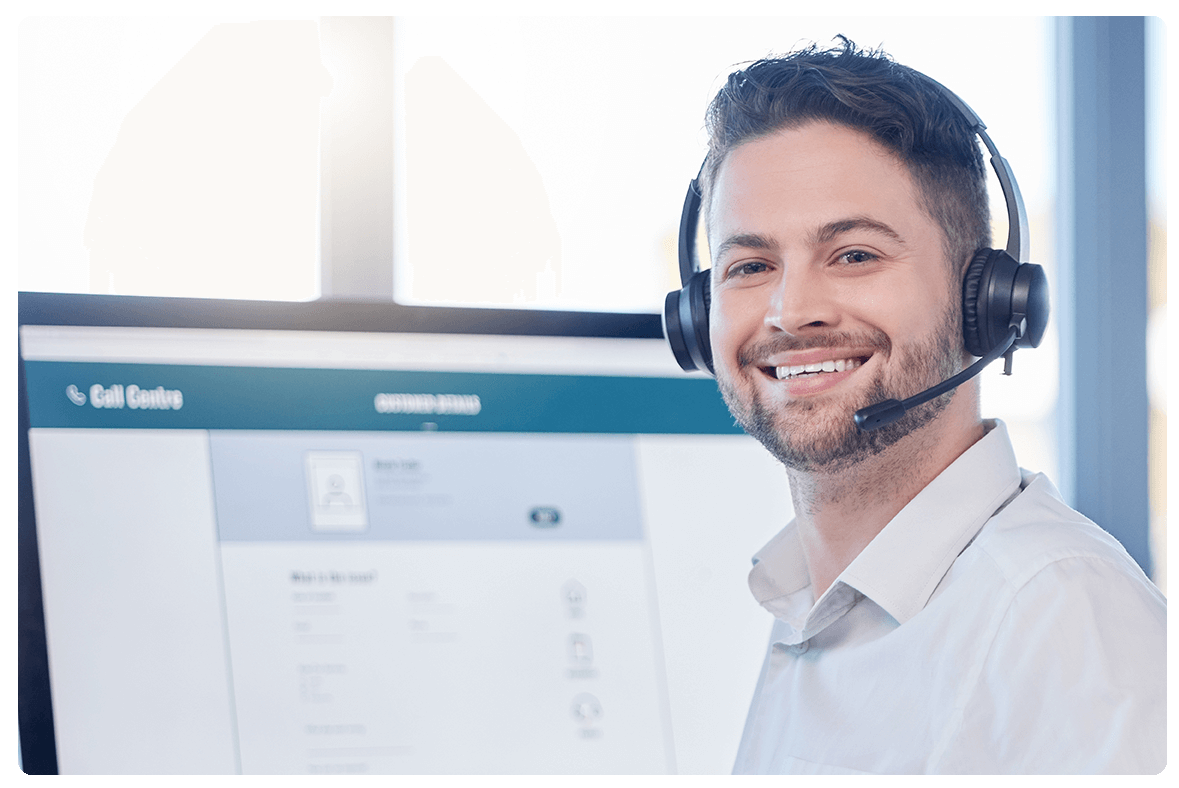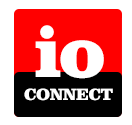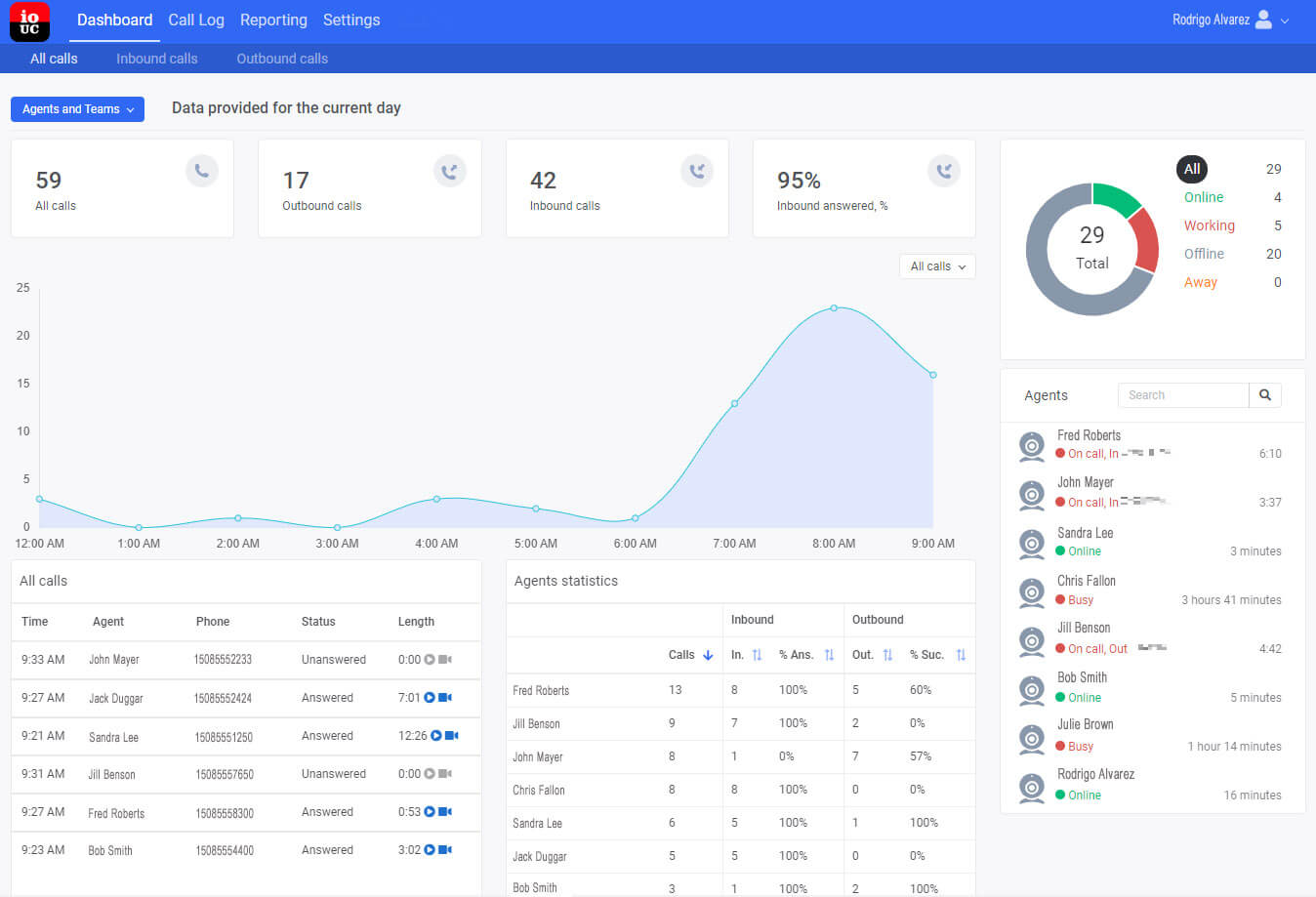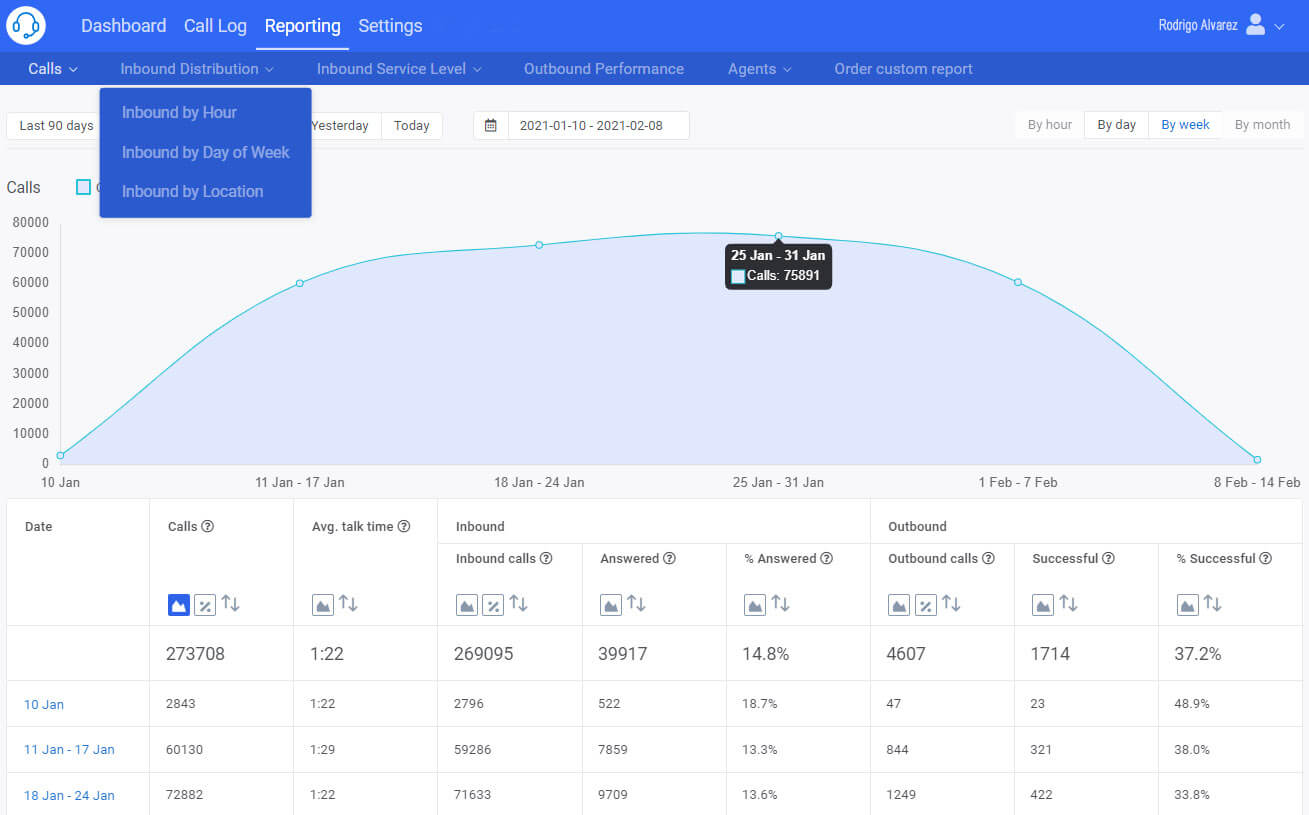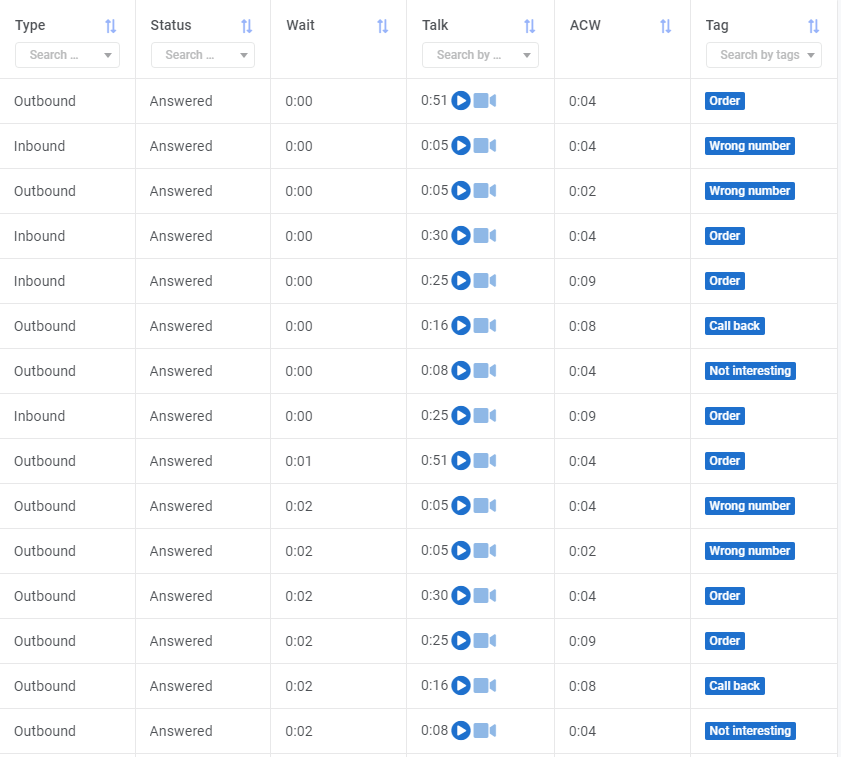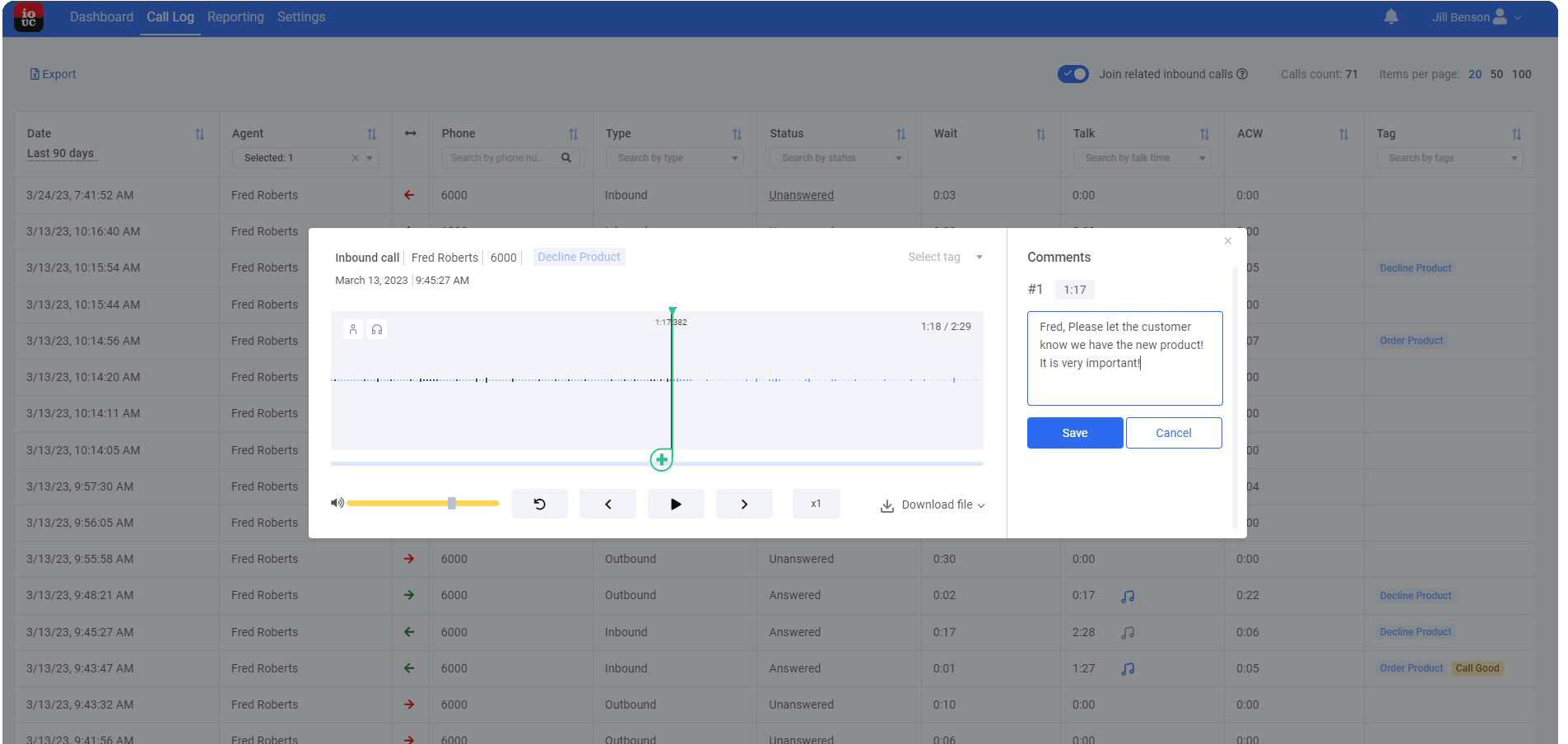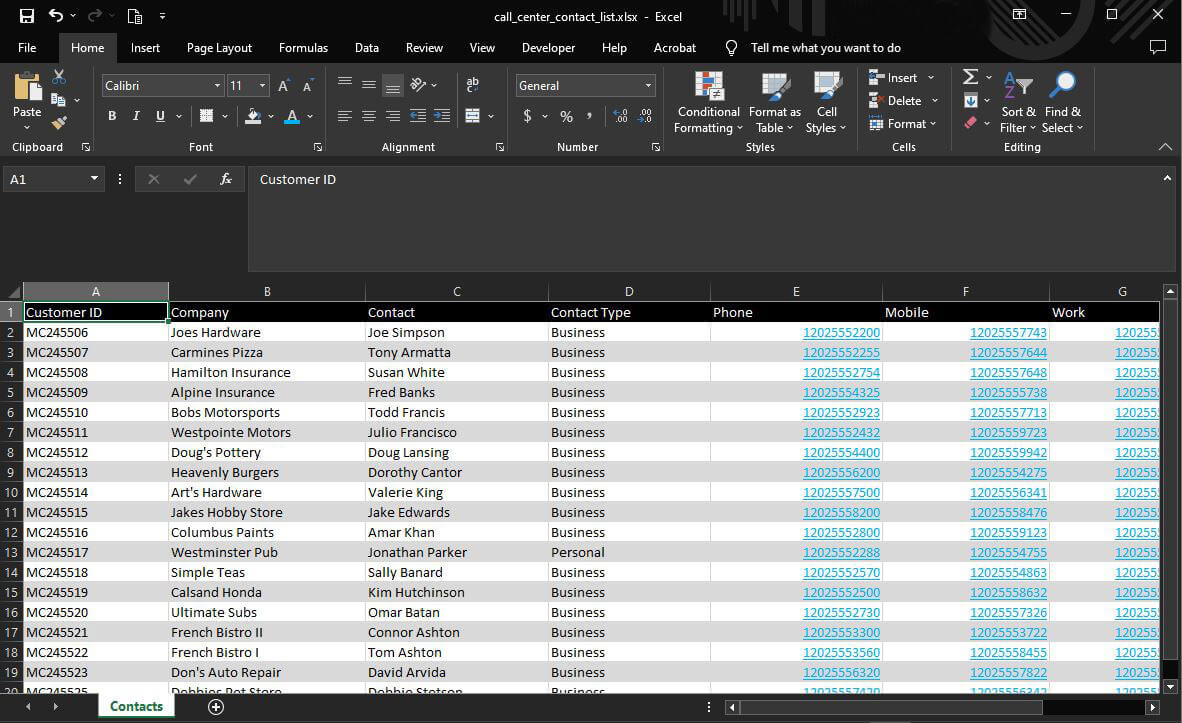Call Center Solutions
Call Center Integration, Reporting, and Monitoring
ioCONNECT-UC-CallCenter Workforce Management (Coming Soon)
The ioCONNECT-UC-CallCenter app with Integration and Reporting service is a modern UCaaS solution to provide Call Center capabilities. With ioCONNECT-UC-CallCenter, you can provide full-featured Call Center services to your customers using desktop applications for both Windows and Mac. This robust service provides full-featured Call Center reporting, management, and monitoring of agents. This service can be combined with our ioCONNECT-UC-CRM service and provide CRM integration on the most popular CRM systems.
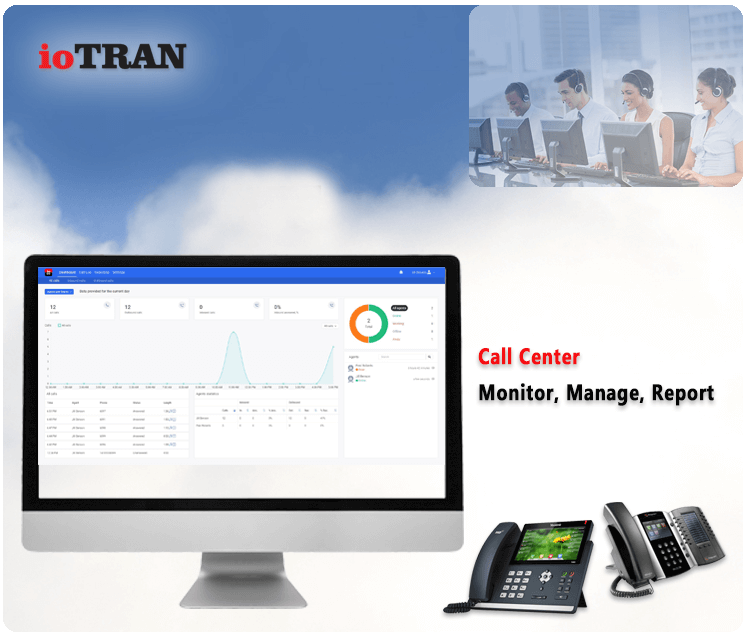
Why Call Center?
When your customers want to manage, monitor and increase customer engagement, call center capabilities are the solution. ioTRAN provides the perfect private-label solution that works seamlessly with our private-label Hosted PBX service.
With ioCONNECT-UC-CallCenter, your customers and clients will know exactly how their customer service and support representatives are performing and engaging. With extensive agent reporting and monitoring capabilities, ioCONNECT-UC-CallCenter delivers large call center features at a contact center price. This UCaaS application provides a modern solution with security and reliability.
This private-label solution has important call center features that managers desire and is part of our larger UCaaS offering from ioTRAN.
CALL CENTER WORKFORCE MANAGEMENT
Realtime Monitoring, Webcam Monitoring, Screen Capture
Agent Statuses
The list of agents is updated in real-time. You can see how many agents are online, which ones are active, who is talking, who has finished a call to do their ACW, and who is having lunch.
Agent Analytics for the Current Day
Live data is displayed in the online monitoring panel for each operator: total numbers of calls (incoming calls, incoming answered calls and their proportion, outgoing calls, successful outgoing calls, and their proportion).
Listening, whisper, barge in Team
Thanks to these functions, the supervisor can select any active call on the Online page in the list of Operators and listen to it. If during a conversation the supervisor feels that the operator needs help, they can connect and prompt. The client, meanwhile, will not hear anything from their end. As for the conference, the supervisor joins the conversation in a call-conference mode.
Webcam Monitoring New
Watch the agent's work live. In the list of agents, you can see not only the current status but also the updated photo from the webcam.
Key Indicators of the Call Center's Work
The manager can see overall indicators of the call center's work and indicators of each team's work. The supervisor can only access the general indicators of their team.
Live Call's Feed
The latest incoming and outgoing call data are displayed in a live feed. If recording the audio of conversations is enabled, then next to the call duration you will see a button for playing recordings.
Agent's Screen Capture
It's not always possible to see exactly how the agent worked with the script or filled out their forms. With the help of our screen capturing function, you can not only listen to the agent's conversation but also observe their actions during the call and ACW.
Analytic Reports
Inbound Calls by Hour Report
Figure out which hours have the highest amount of inbound calls and optimize your shift schedule.
Inbound Calls by Day of Week Report
Realize the days of the week with the highest amount of inbound calls and adjust your shift schedule.
Inbound Calls by Location Report
Analyze your callers by countries, states, and cities.
Inbound Service Level Report
Analyze inbound service level metrics: answered, percent answered, SLA, average/maximum answer time, and average and maximum talk time.
Answered by Wait Time Report
View answered calls by wait time distribution.
Abandoned by Wait Time Report
View abandoned calls by wait time distribution.
Outbound Performance Report
Evaluate outbound calling performance: successful calls, percent successful, unique phone numbers, average call attempts, average/maximum answer time, and average and maximum talk time.
Calls by Agents
Evaluate the number of inbound and outbound calls made by operators. Compare agents with each other according to the following indicators: total number of calls, incoming, incoming answered, outgoing, and successful outgoing.
Outgoing Calls by Agents
Control the effectiveness of outgoing calls by agents: the number of successful calls, the percent successful calls from the total, the number of unique numbers, the average number of dialog attempts, the average and maximum response time, and average and maximum talk time.
Accounting and Control of the Working Time of Call Center Agents
Webcam Monitoring
Watch the agent's work in real-time: in the list of agents you can see not only the current status but also the updated photo from the webcam.
Agent's Screen Capture
It's not always possible to check exactly how the agent worked with the script or filled out the form after the conversation. With the help of our new screen capturing function, you can not only listen to the agent's conversation but also check his actions during the call and ACW.
Availability per Agent Report
Analyze the number of shifts, total shifts time, and average shift time. Pay attention to the total time per each status: On Call, After Call Work (ACW), Away, and Idle.
Occupancy per Agent Report
Figure out the percent of logged-in time that agents handle calls.
Breaks per Agent Report
Investigate time allocation by break types.
Agent time Spent per Status Report
Analyze the Agent's work time chart and timetable with totals by status: On Call, After Call Work (ACW), Away, and Idle.
Listen to your agent's recordings and quickly add tag notes for them to review.
A very powerful feature to increase agent productivity and performance.
After Call Work (ACW) and Tags to Mark the Call Result
ACW
Compare the number of agent shifts in the selected period, the total time of all shifts, and the average time per shift. Notice the summary for each state: Conversation, ACW, Break, and Idle Time.
Tagging the Call Result
This statistic report will help you to understand which percent of the time the agent was talking with clients and doing ACW.
ACW Time Analytics
Understand the reasons for your agent breaks.
Tags Analytic
This report gives you a complete understanding of each agent's work. You will see the diagram of work time, and also a summary of every condition: Conversation, ACW, Break, and idle time.
Mass Calls in Microsoft Excel and Google Sheets
Click-to-Call in Microsoft Excel
Click-to-call in Microsoft Excel saves up to 15 seconds on each call and eliminates typing errors by 100%. Transform cells containing phone numbers into links. Click on the link to initiate the call.
Call Button on the Microsoft Excel toolbar
Choose the cell that contains the phone number then push the Call button in the Microsoft Excel toolbar.
To quickly dial a number in Google Sheets, use the speed dial feature from the clipboard. Enable this feature and copy the phone number from Google Sheets to your clipboard. A small pop-up window with a phone number will appear in the lower right corner of the screen. Push the Call button in this window.